Buffering Again? 3 Dead-Simple Tricks to Supercharge Your Slow Wi-Fi Today
Picture this: You’re settled in for movie night, popcorn ready, lights dimmed—and then the dreaded spinning wheel appears on your screen. Sound familiar? Slow Wi-Fi isn’t just annoying; it’s the modern-day equivalent of nails on a chalkboard.
Here’s the thing: you don’t need to call an expensive technician or upgrade to a costly new router to fix most Wi-Fi problems. In fact, the solution might be as simple.
In this guide, I’ll walk you through three incredibly simple fixes that have solved slow Wi-Fi issues for millions of frustrated internet users. These aren’t complicated tech hacks—they’re practical solutions you can implement in the next 15 minutes. Let’s get your internet back up to speed.
1. Give Your Router Room to Breathe (Location is Everything)
Think of your router as a lighthouse sending signals in all directions. Now imagine hiding that lighthouse in a cave—that’s essentially what happens when you tuck your router away in a closet or behind your entertainment center.
Why This Matters
Wi-Fi signals don’t discriminate; they travel outward in a sphere from your router. Every wall, piece of furniture, and metal object between your router and your device weakens that signal. The more obstacles in the way, the slower your connection becomes.
The Fix
Move your router to a central, elevated position. Here’s your action plan:
- Go high: Place it on a shelf or mount it on a wall. Height gives signals a clearer path to your devices
- Stay central: Position it in the middle of your home, not at one end
- Avoid interference: Keep it away from microwaves, cordless phones, baby monitors, and fish tanks (yes, water blocks signals!)
- Clear the area: Don’t hide it in cabinets, behind TVs, or inside closets
2. Unlock Hidden Speed with the 5GHz Band
Your router is probably broadcasting two different Wi-Fi networks right now, and you might not even know it. Most modern routers operate on dual bands: 2.4GHz and 5GHz. If you’re stuck on the 2.4GHz band, you’re leaving serious speed on the table.
Understanding the Difference
Think of the 2.4GHz band as a crowded highway during rush hour—lots of range, but everyone’s moving slowly because there’s too much traffic. The 5GHz band is like a faster toll road with fewer cars and multiple lanes.
The Fix
Switch your main devices to the 5GHz network. Here’s how:
- Look at your available Wi-Fi networks on your phone or computer
- You might see two networks with similar names (like “HomeNetwork” and “HomeNetwork-5G”)
- Connect to the one with “5G” or “5GHz” in the name for devices near your router
- Use 5GHz for streaming, gaming, video calls, and downloading
- Keep smart home devices and distant gadgets on 2.4GHz
Pro tip: If you don’t see two separate networks, log into your router settings (type 192.168.1.1 into your browser) and look for band steering or dual-band options. You can often split these into two visible networks for easier management.
3. Reboot Your Router and Update Its Brain
This sounds almost insulting in its simplicity, but hear me out: when was the last time you restarted your router? If you’re like most people, the answer is “I don’t remember” or “never.”
Why Rebooting Works Magic
Your router is essentially a tiny computer managing dozens of connections simultaneously. Over time, its memory gets cluttered, connections become unstable, and performance degrades. A simple restart clears all that digital clutter and gives your router a fresh start.
The Fix
Create a monthly restart routine:
- Unplug your router from the power source
- Wait 30 seconds (this gives capacitors time to fully discharge)
- Plug it back in and wait 2-3 minutes for it to fully restart
- Enjoy noticeably improved performance
But wait, there’s more: Firmware updates are like brain upgrades for your router. Manufacturers regularly release updates that fix bugs, improve performance, and patch security vulnerabilities.
How to update firmware:
- Log into your router’s admin panel (usually 192.168.1.1 or 192.168.0.1)
- Find the “Firmware Update” or “Router Update” section
- Check for updates and install any available ones
- Enable automatic updates if the option exists
Many modern routers update automatically, but older models need manual updates. Set a reminder to check quarterly.
Bonus Tip: Kick the Freeloaders Off Your Network
Here’s something most people don’t realize: every device connected to your Wi-Fi shares your bandwidth. That old tablet you forgot about? It’s still connected. Your smart fridge, doorbell, and light bulbs? All taking a slice of the pie.
Quick audit: Log into your router and check the connected devices list. You might be shocked to see 20+ devices using your network simultaneously. Disconnect anything you don’t need, and consider setting up a guest network for visitors and smart home devices to keep your main network speedy.
The beauty of these solutions is that they’re cumulative. Do all three, and you’ll likely see dramatic improvements in speed, reliability, and coverage throughout your home. No more buffering during the good parts, no more frozen video calls, and no more rage-quitting your online games.
Remember: your Wi-Fi is only as good as how you maintain it. Take 15 minutes today to implement these changes, and you’ll thank yourself every time you enjoy lag-free streaming and lightning-fast downloads.
Still Struggling? We’re Here to Help
If you’ve tried these fixes and your Wi-Fi is still crawling, or if you’re not comfortable making these changes yourself, don’t worry—you don’t have to figure it out alone.
Get Expert Tech Support Today:
Call our tech support team at 2 8091 2013 – Our friendly technicians will walk you through solutions step-by-step, or schedule a home visit if needed.
Book an online consultation at https://techhelp.learndigitalway.com – Get personalised help via video call from the comfort of your home.
Don’t waste another week suffering through slow internet. Our experts have seen it all and can identify your specific problem in minutes—not hours. We’ll get your Wi-Fi running at full speed.
Join Our Newsletter
Contact Our Tech Help
Feel free to contact our tech help with any inquiries or questions!